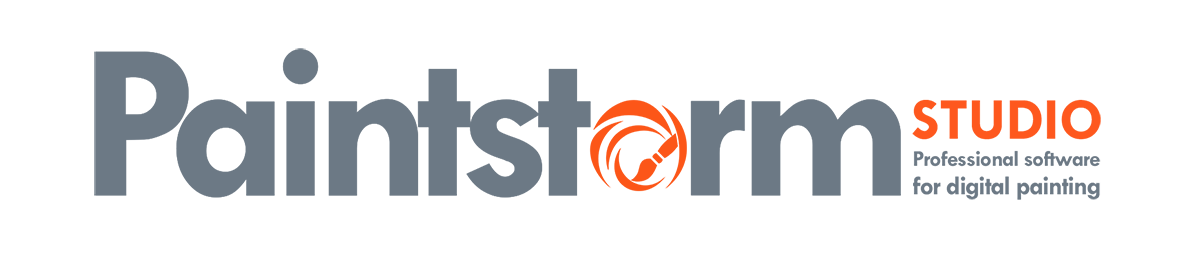WINDOWS:
The default Paintstorm folders is:
C:\Program Files\Paintstorm Studio
C:\Users\YOURNAME\Documents\Paintstorm Studio (same as Documents\Paintstorm studio)
Documents folder creating after 1st launch of Paintstorm shortcut. All brushes, UI settings, textures, etc. placed in this folder. If you delete it and restart Paintstorm.exe you’ll get clean version of Paintstorm.
You can back or copy some texture or “brush form” files to relevant directories. For example “Documents\Paintstorm Studio\Brush\Textures” contains textures for brushes. But better import it inside Paintstorm.
MAC OS:
To open third-party content you must setup Gate Keeper in MAC OS. Here’s the Apple instruction https://support.apple.com/en-us/HT202491
To find Paintstorm folder do next:
In Finder->menu->GO->go to the folder
type: ~/Library/Application Support/Paintstorm Studio
LINUX:
Require Linux OS is an x64 bit.
Wacom tablet drivers should be installed.
1) Download and extract (rightclick-extract here)
2) Open console (ctrl+alt+t)
3) Open download folder, for example: cd Downloads/
4) Type: sudo sh ./Paintstorm_linux_v2.00.run
5) Ready. It’s installed to the /usr/share/paintstorm/
Paintstorm creating work folder after first the launch: Home/Paintstorm
How to update?
To get download link: Open Paintstorm Menu-Other-Check for updates.
Download the last version of Paintstorm and install it. All your settings and preferences will be saved.
Q: How I can understand which version I need to install x64 or x86(32bit)?
A: The Easy way is to check your disk C: if it contains only Program files – you have x86(32 bit windows)… if it contains Program files and program files (x86) – you have 64 bit Windows. Also, you can read system information at My Computer properties window.