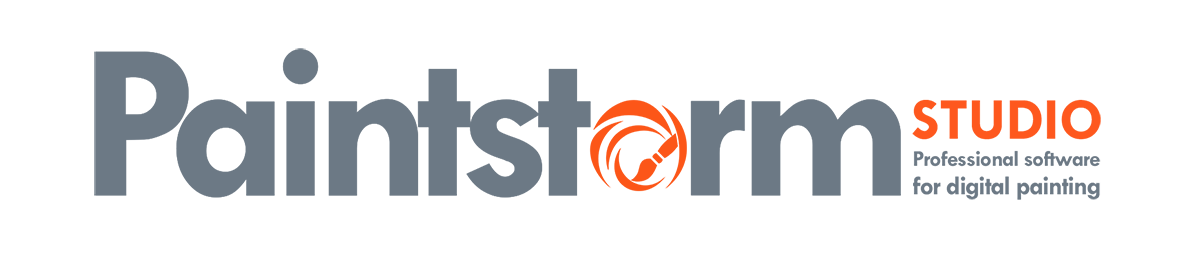Script recording/playback:
Recording Mode:
To start a script record press the red “record” button. The following functions are not available while script is in process:
– Create and open new documents
– Switch between open documents
– Change the size of the canvas
– Import new brushes, textures, shapes, etc.
– Change the graphics of brushes controllers
As soon as you press “stop”, the recording will be stopped and will automatically switch to the playback mode.
Play Mode:
– Check button “Create new canvas on start”. When enabled, when you start the script, a new document of original size will be created automatically.
– Check button “Relative to canvas size”. If the current size of the canvas coincides with the size of the canvas at the time of recording, this option will not affect anything.
However, if the current canvas has a different size, the brush stroke coordinates will be automatically scaled. For example, if during the record the canvas size was 1000×1000 pixels, you can play the script on canvas size 5000×5000 and eventually get your picture 5 times enlarged without loss of quality. Of course, you will not get a 100% match with the original picture, since many parameters of the brush depend on its size.
– Check button “Remember randoms”. When enabled, Paintstorm tries to fully replicate the original picture. If the current size of the canvas coincides with the original, it is possible to achieve almost 100% match.
– Check button “Pause on brush reset”. Before the brush draws the first stroke, its parameters are reset to the starting values. This will be useful to easily change the parameters of the brush to have some tests. For example, you draw a sketch, but the strokes seem too fat, and you would like to redraw the sketch with thinner lines. In this case you can change the brush size as well as any other parameters during script Playback when pressed Pause.
– “Step back” button is used to unwind script back safely. You can also use the Undo, however this may affect the script continuity that will lead to an unexpected result during the Playback.
How to record a script in several steps?
– One script file can contain only a single recording session.
1) Create a new canvas
2) Turn the script record on
3) Press stop, when you finished your drawing
4) Save your picture and save the script with a new file name. Now you can close Paintstorm if neccessary
5) To continue from the point at which you have finished, upload your picture and proceed further staring with step 2.
6) As a result, you get several script files. If you want to get the whole drawing process of your upload scripts and play them one by one.